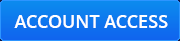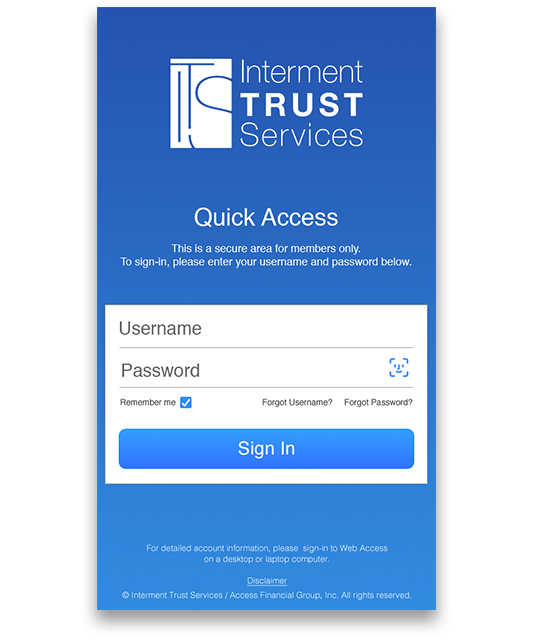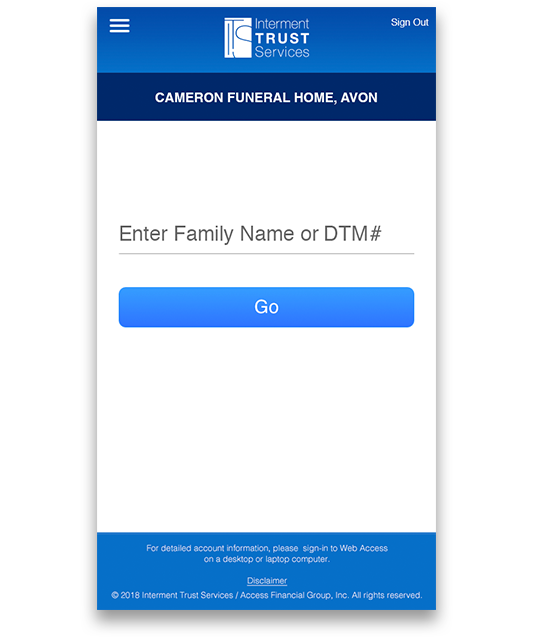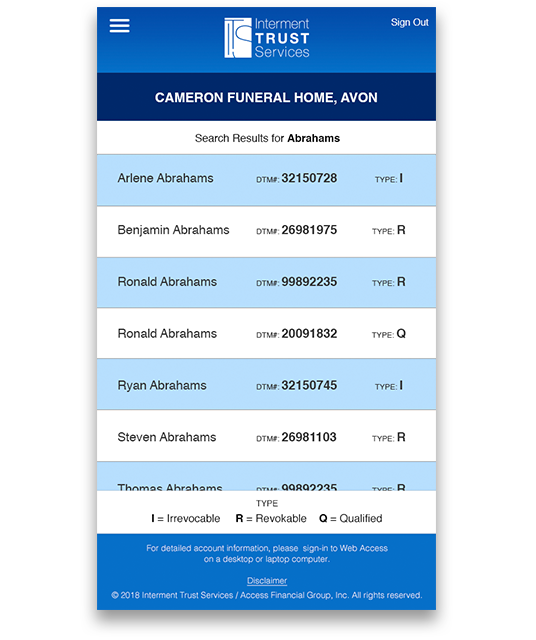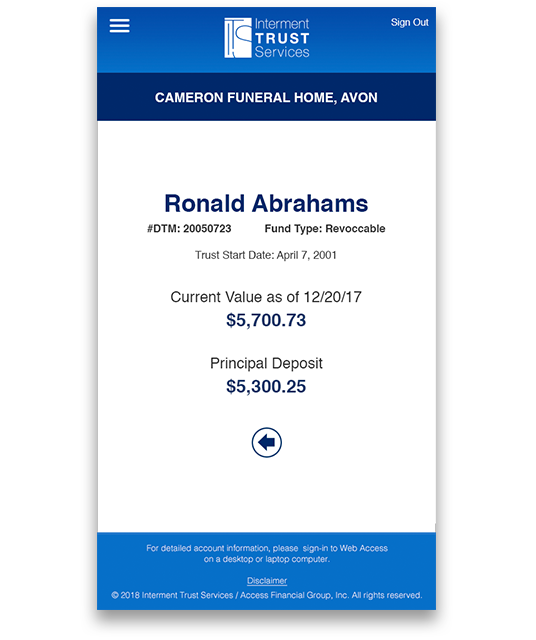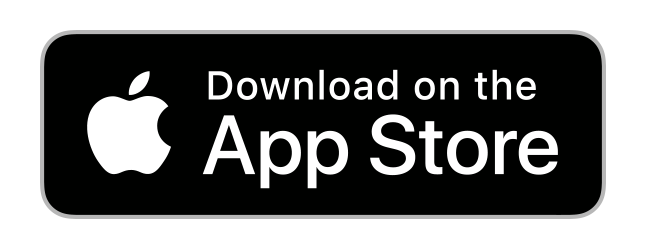It’s easy:
- Download the App for your mobile device.
Download Quick Access for Apple / Download Quick Access for Android - Once downloaded, open the app on your mobile device
- Use Your User name and Password from your ITS Web Access account to log into your new Quick Access appNote: Don’t have an ITS Web Access account? Go to client.afinancial.com to sign-up and activate your Web Access account – there you’ll establish a user name and password.
- After you have entered your Web Access Username and Password, you will be asked to create a 4 digit pin #. This pin number is used for account security on your mobile device.
- Within the Quick Access app, you can use the search line to look for a participant value. The search feature is very flexible – search by last name, first name and participant DTM#.
Pro Tip: You can search your account by letter of the alphabet.
Example: If you would like to search for all participant names beginning with the letter “D”, simply enter the letter “D” followed by an asterisk (D*)and click Go.
Download the App
It’s easy:
- Download the App for your mobile device.
Download Quick Access for Apple / Download Quick Access for Android - Once downloaded, open the app on your mobile device
- Use Your User name and Password from your ITS Web Access account to log into your new Quick Access appNote: Don’t have an ITS Web Access account? Go to client.afinancial.com to sign-up and activate your Web Access account – there you’ll establish a user name and password.
- After you have entered your Web Access Username and Password, you will be asked to create a 4 digit pin #. This pin number is used for account security on your mobile device.
- Within the Quick Access app, you can use the search line to look for a participant value. The search feature is very flexible – search by last name, first name and participant DTM#.
Pro Tip: You can search your account by letter of the alphabet.
Example: If you would like to search for all participant names beginning with the letter “D”, simply enter the letter “D” followed by an asterisk (D*)and click Go.